Getting Started with Cantabile
This guide explains how to get started with Cantabile, including configuring an audio driver, MIDI devices, VST plugins. It assumes you're familiar with basic computer music terminology and concepts - if not please read this first.
For a complete walkthrough of installing and configuration Cantabile, see this video.
The first time you run Cantabile you'll be presented with a series of screens that will help you setup Cantabile for the first time.
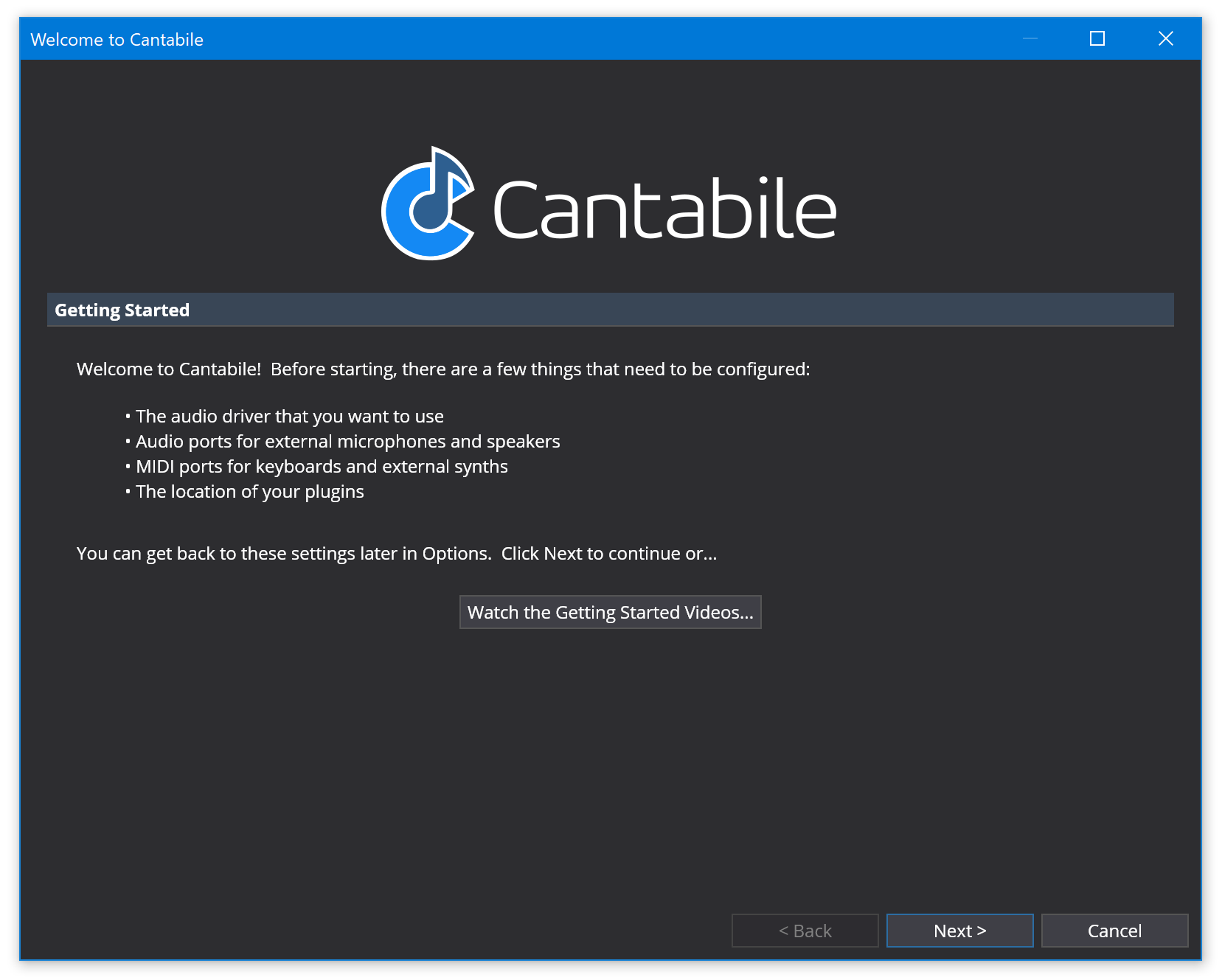
Audio Engine Options
On the second screen you'll be prompted for the audio driver to use as well as the buffer size and sample rate the audio engine should run at. Normally the default will suffice.
Note: if you select the Null audio driver if won't get any sound output - it's for MIDI only processing.
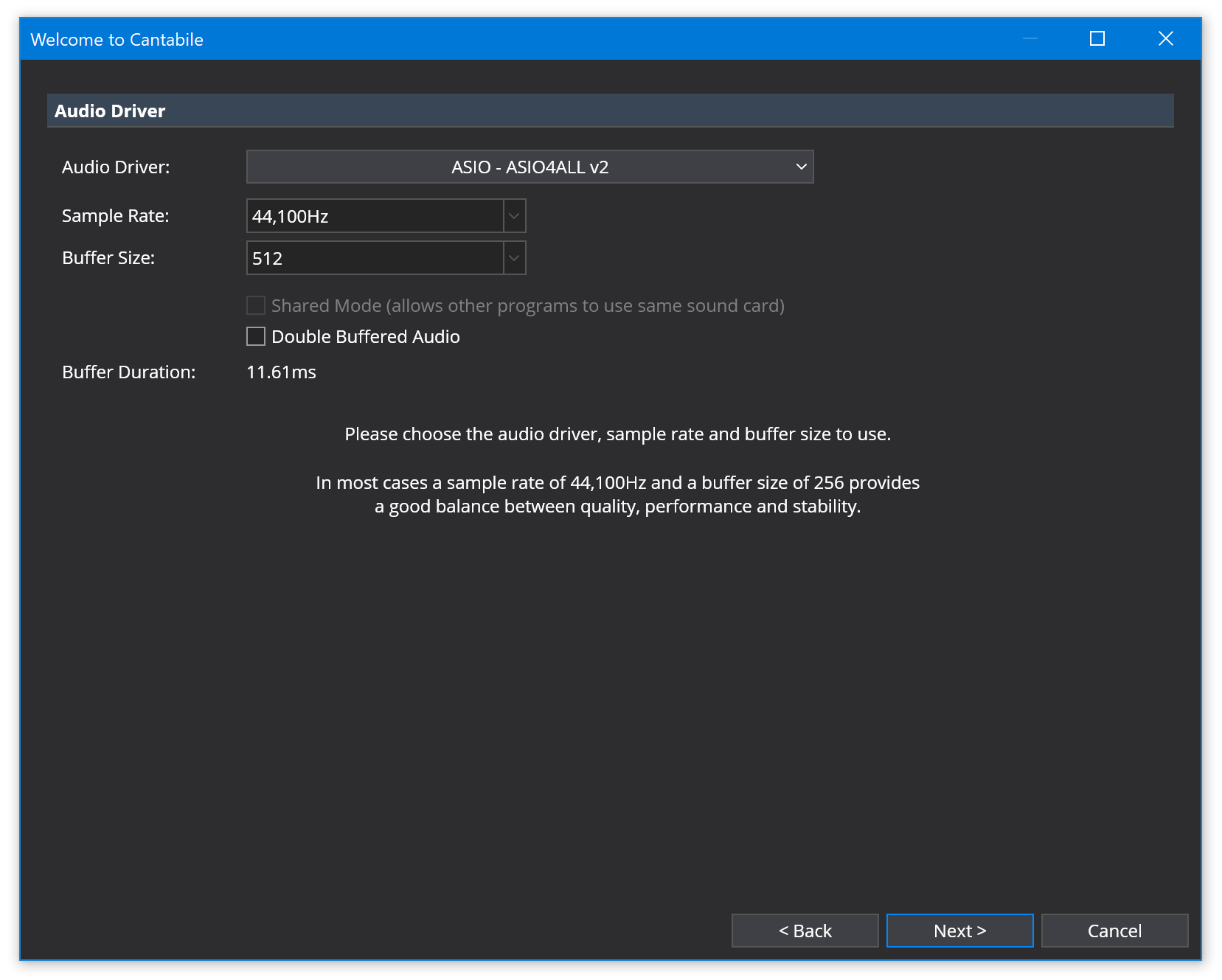
Audio Ports
Next you'll need to configure some audio ports. Audio ports define the mapping between your song files and the physical hardware.
Cantabile will automatically create a default set of audio ports and take a guess at how you might like them mapped to the audio driver you selected in the previous step. You can accept these defaults, tweak the channel assignments or create a completely new set of ports.
At the very least you should have an output audio port with its channels assigned to output channels on the audio driver.
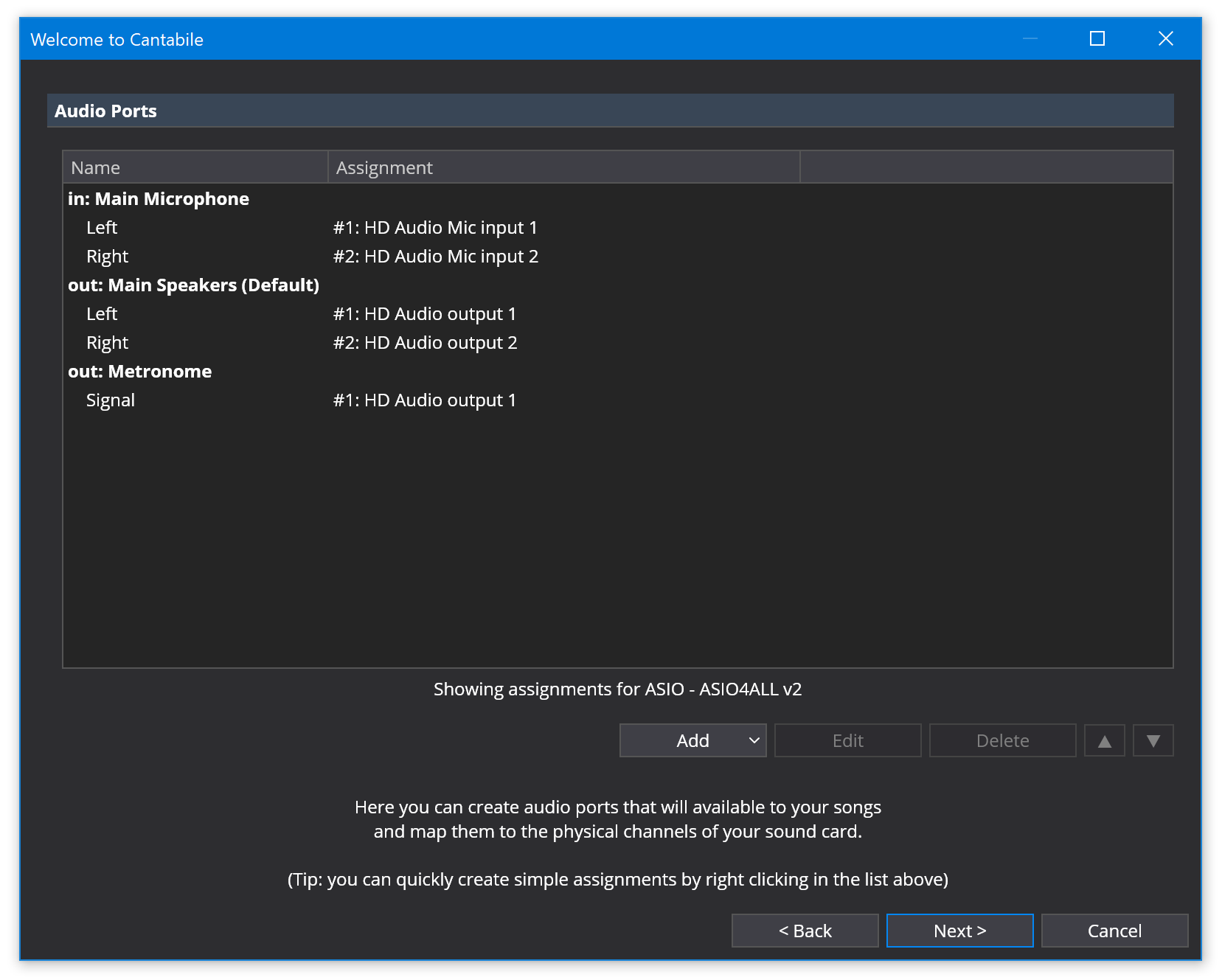
MIDI Ports
Similarly to audio ports, MIDI ports provide a mapping between your song and physical MIDI devices.
Cantabile will create a couple of default MIDI ports for you but doesn't automatically map those ports to physical hardware. If you have external MIDI devices make sure you map them here by right clicking on a port and creating the assignment.
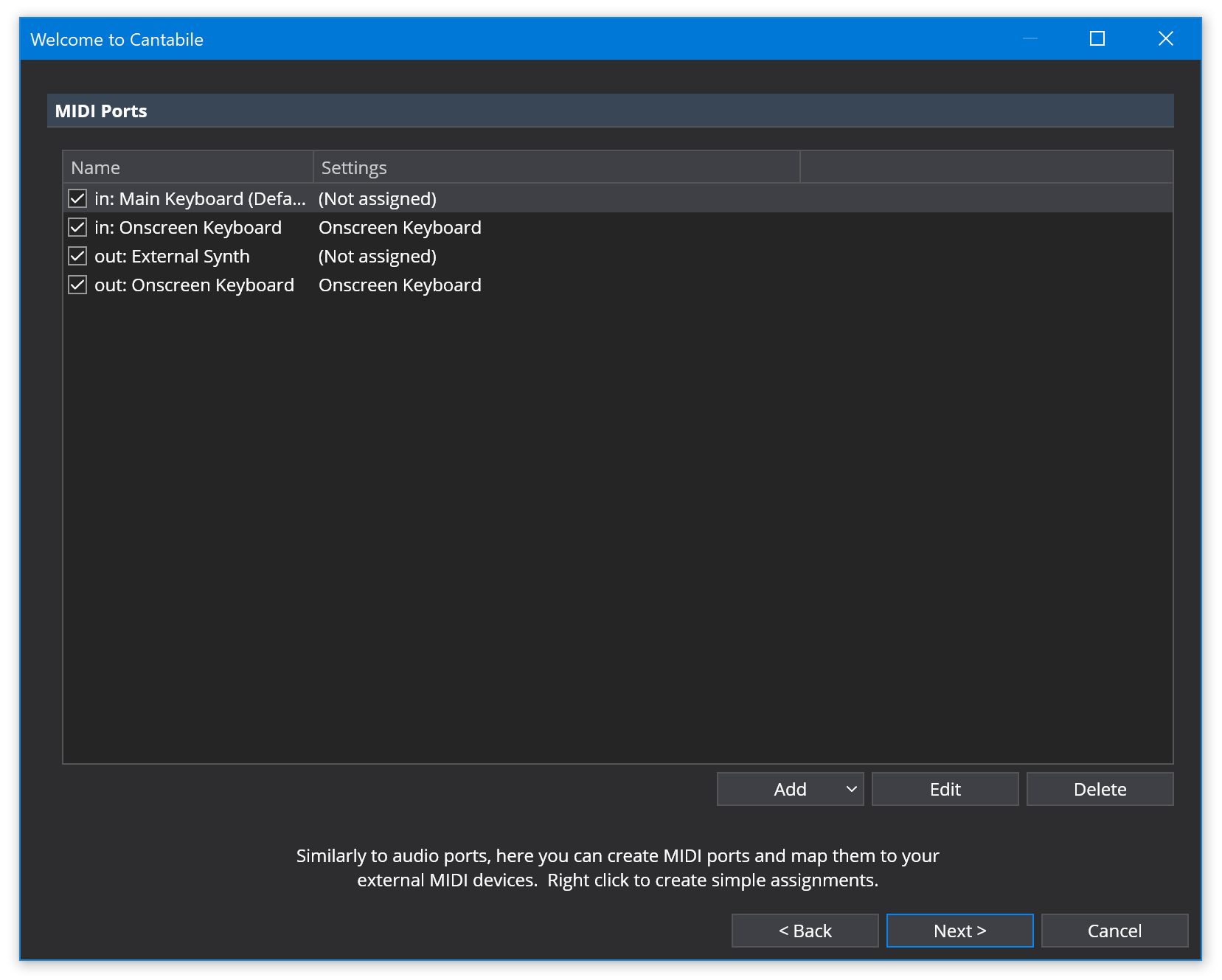
Plugins Folder
Finally, Cantabile needs to know where your VST plugins are installed. You can also select a presets folder - any .fxb or .fxp files found in this folder will also be shown in the plugin selector.
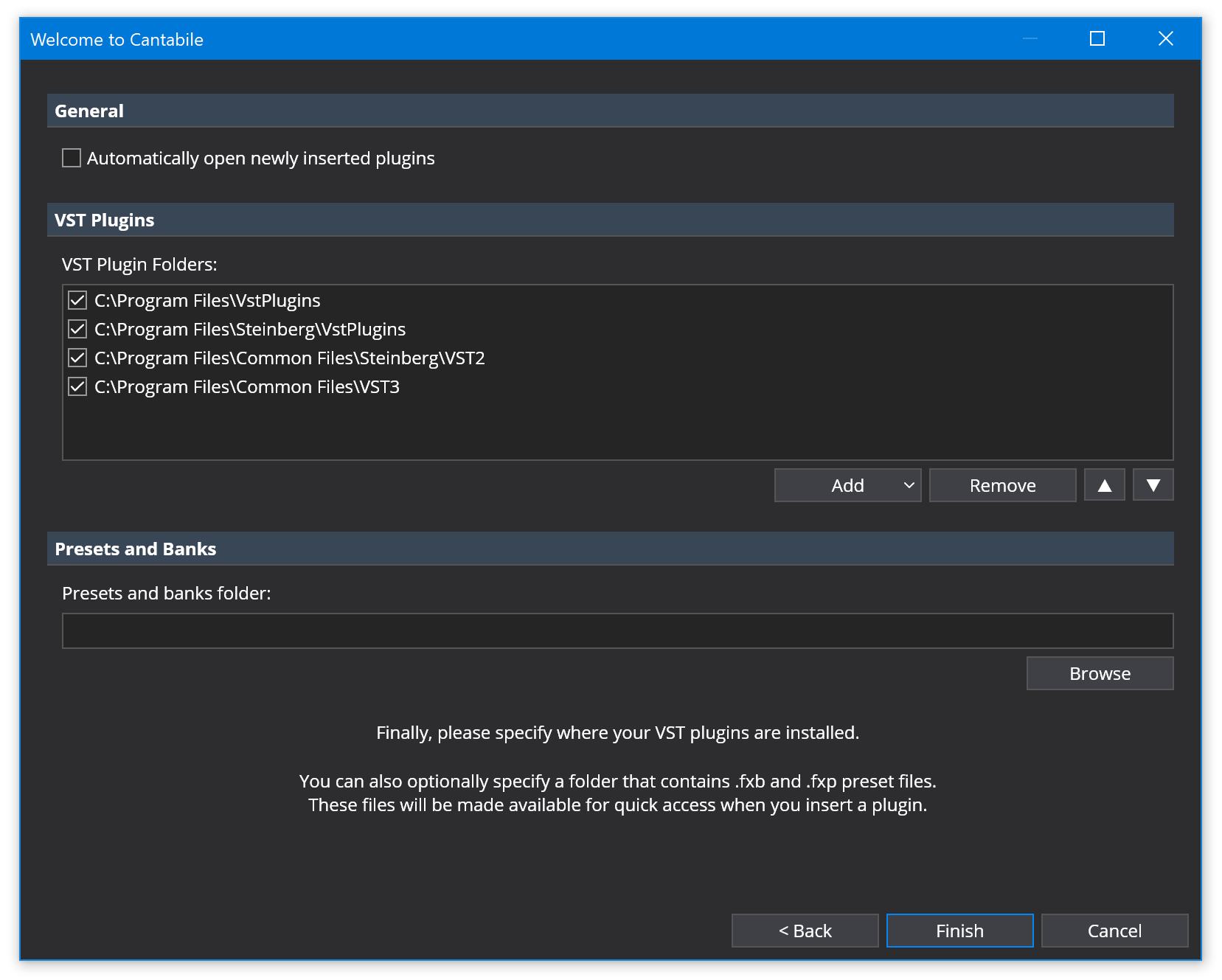
Click Finish and you're ready to starting using Cantabile.