Main Window Controls and Settings
The page gives an overview of all the controls and settings on Cantabile's main window.
Main Toolbar

- Live Mode Button - switch to Live Mode (Cantabile Performer only)
- Pointer Lock - Disabled mouse and touch control for most settings to prevent accidental adjustment
- Record Button - starts and stops the recorder. Right click to configure Auto Record. See Recording. (Cantabile Solo and Performer only)
- Master Transport Controls - Play, Pause, Stop
- Master Transport Selector - choose whether the metronome, MIDI clock, or a media player is the master transport for timing information.
- Status panel displaying the current transport position, time signature, tempo, beat indicators and a load indicator.
- Tap Tempo Button - quickly set the tempo by tapping. Can also flash in time with tempo (right click to configure)
- Metronome Button - shows and hides the metronome toolbar
- Countdown Timer - a simple countdown timer for timing sets, practice sessions etc...
- Global Input and Output Gain - saved globally, not with the song
- Panic Button - sends note off and controller reset events to all plugins and MIDI output ports.
- Audio engine Power Button - glowing green indicates the engine is running.
Document Tabs
The document tabs appears at the top of the main content area and allows for switching between song, rack, plugin, show notes and set list grid views. Songs and racks also include buttons (on the right hand side) for switching between table view, diagram view and bindings of that song or rack:
In the above screen shot, the following items can be seen (from left to right)
- The Set List Grid button - shows the set list grid (Performer and Solo only)
- The Show Notes button - shows the song's show notes (Performer only)
- A tab for the song "My Song", in table view (as indicated by the icon)
- A tab for the rack "Piano Rack", in wiring diagram view (as indicated by the icon)
- A tab for a plugin user-interface (Pianoteq)
- Buttons (on the far right side) for switching a song or rack between table, diagram and binding views.
Right click on tabs for commands to duplicate and move them.
See Routing Diagrams for more about routing diagrams vs table view.
Split View
The main content area can be split vertically or horizontally, using the View -> Split menu. Each panel can display any combination of set list grid, show notes, song, rack and plugin tabs.
Split view showing song in table view on the left and a rack in diagram view on the right:
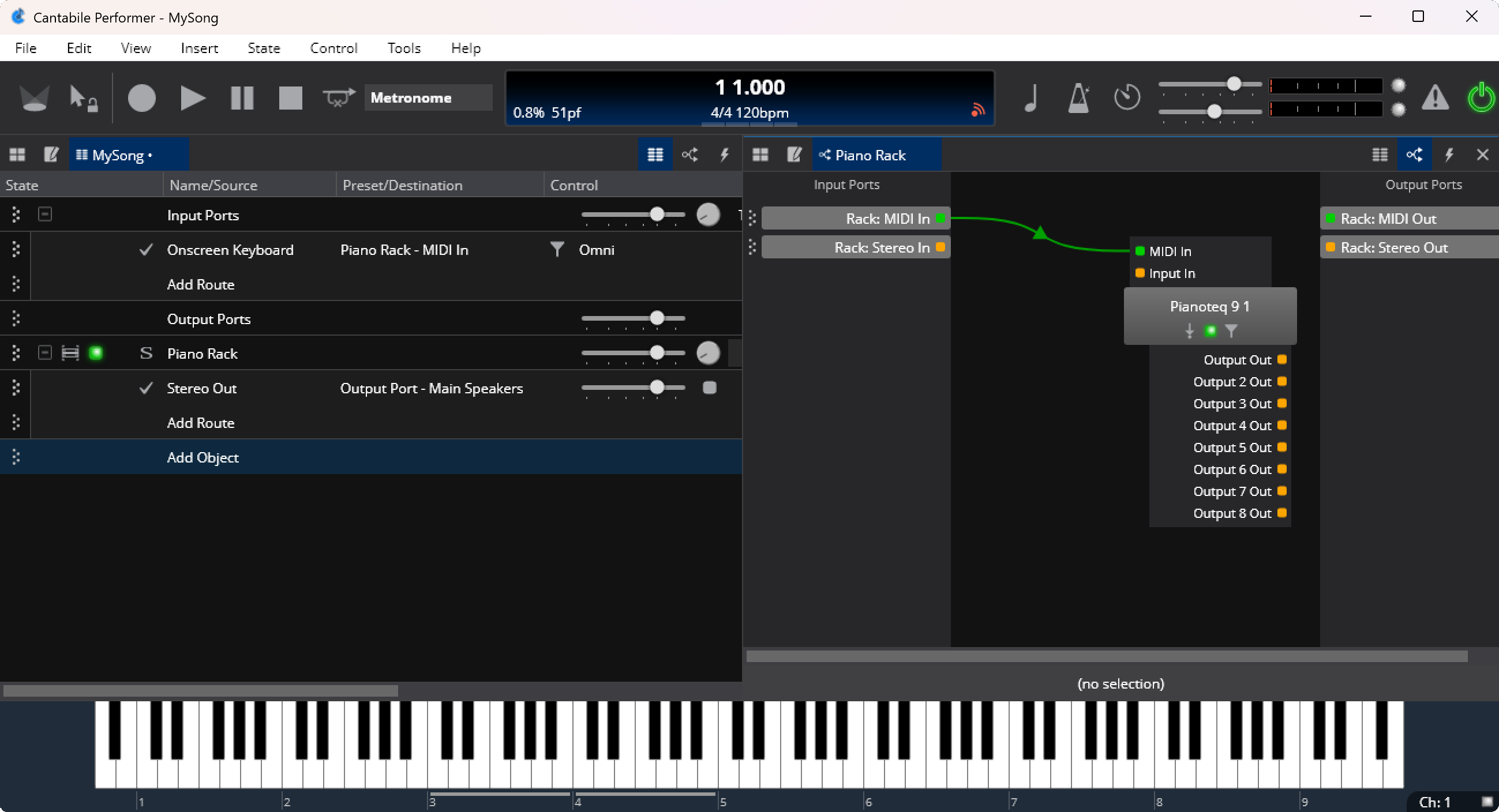
Window Layouts and Tab Sets
Window layouts let you save the current layout of the main window. This includes the window position, size, displayed panels etc... Window layouts are saved globally and available in all songs.
To manage window layouts, see the View -> Window Layouts menu.
Tab sets let you save the currently displayed song, rack and plugin tabs as well as any displayed popup plugin editors. Tab sets are saved with the song.
To manage tab sets, see the View -> Tab Sets menu.
Metronome Toolbar
Clicking the Metronome button on the main toolbar shows and hides the metronome toolbar:
See here for more information on the metronome.
Input Ports Slot
- Song level input gain control
- Song level transpose settings
- Audio input level meter
- MIDI input activity indicator
Output Ports Slot
- Song level output gain control
- Audio output level indicator
- MIDI output activity indicator
MIDI Route Slots
- The little note symbol indicates this is a MIDI route
- Enabled on/off selector
- A source port (ie: "Main Keyboard")
- A target object and port (ie: "Ivory VST 1 - MIDI In")
- MIDI Filter Settings (green indicator shows there are filters active on this route)
- Route settings display and control (ie: "Omni"), click to display MIDI route settings
- MIDI activity indicator that indicates when this route is receiving and/or sending MIDI
Audio Route Slots

- The little wave form symbol indicates this is an audio route
- Enabled on/off selector
- A source port
- A target object and port
- A gain setting to control the signal level sent
- A level meter showing the audio level being sent (ie: after the gain setting is applied)
Plugin Slots
- Expand/Collapse Arrow - click to expand or collapse the plugin to show routes from this plugin
- Bypass Mode - Bypasses all input audio directly to output (same as setting the wet/dry knob to completely dry)
- Run/Suspend Mode Indicator - lights up green when the plugin is running, orange when suspended and grey if unloaded.
- Plugin Name - Click to select the plugin, or right click for context menu.
- Preset Name - Name of the currently selected plugin preset, click to change.
- MIDI Filter Settings (green indicator shows there are filters active on this route)
- Gain Control - Controls the gain level of output signals from the plugin
- Wet/Dry Knob - Controls the mixing of input with output signals to control the amount of audio effect
- Balance Knob - Controls left/right balance or pan.
- Fade Knob - Controls front/rear balance or pan.
- Output Level Meter - Shows the signal level output from the plugin after gain and wet/dry controls have been applied
- MIDI Activity Indicators - Lights up when the plugin is receiving and/or sending MIDI events.
For more information see Working with Plugins.
Media Player Slots
(Cantabile Solo and Performer Only)
- Expand/Collpase Arrow - click to expand or collapse the media player to show routes.
- Transport Buttons - play and pause buttons allow control of this media player even when it's not the master transport
- Media Player Name - click to select the media player, or right click for context menu.
- File Selector - choose which file from the preconfigured playlist should be played.
- Gain Control - Controls the gain level of output signals from the plugin.
- Speed Knob - Adjusts the playback speed of this media player.
- Balance Knob - Controls left/right balance or pan.
- Fade Knob - Controls front/rear balance or pan.
- Output Level Meter - Shows the signal level output from the media player after gain and wet/dry controls have been applied.
- MIDI Input Indicator - Lights up when the media player is sending MIDI events.
- Play Position Percentage - displays the current play position as a percentage of the entire file length.
For more information see Media Players.
Rack Slots
- Expand/Collpase Arrow - click to expand or collapse the rack to show routes.
- Rack Icon
- Run/Suspend Mode Indicator - lights up green when the plugin is running, orange when suspended.
- Rack Name - Click to select the rack, or right click for context menu.
- Rack State Selector - Click to select a different rack state (Cantabile Performer Only)
- Rack Gain Setting - Controls the gain level of audio output signals from the rack.
- Output Level Meter - Shows the signal level output from the rack after gain and wet/dry controls have been applied
- MIDI Activity Indicators - Lights up when the plugin is receiving and/or sending MIDI events.
Ticker Bar

See Ticker Bar. (Cantabile Performer Only)
Controller Bar

See Controller Bar. (Cantabile Performer Only)
Onscreen Keyboard

See here for how to use the on-screen keyboard.