Set Lists
Cantabile Solo and Cantabile Performer Only.
A set list is a saved list of song files that can be quickly switched between. You'll typically use a set list to pre-configure the a set of songs in the correct order for a gig.
Each entry in the list stores the name of the song file and an optional program number that can be used to load the song via Bindings.
Showing the Set List Panel
To work with set lists you use the Set List Panel. To show this panel, either choose View|Set List or press Ctrl+L.
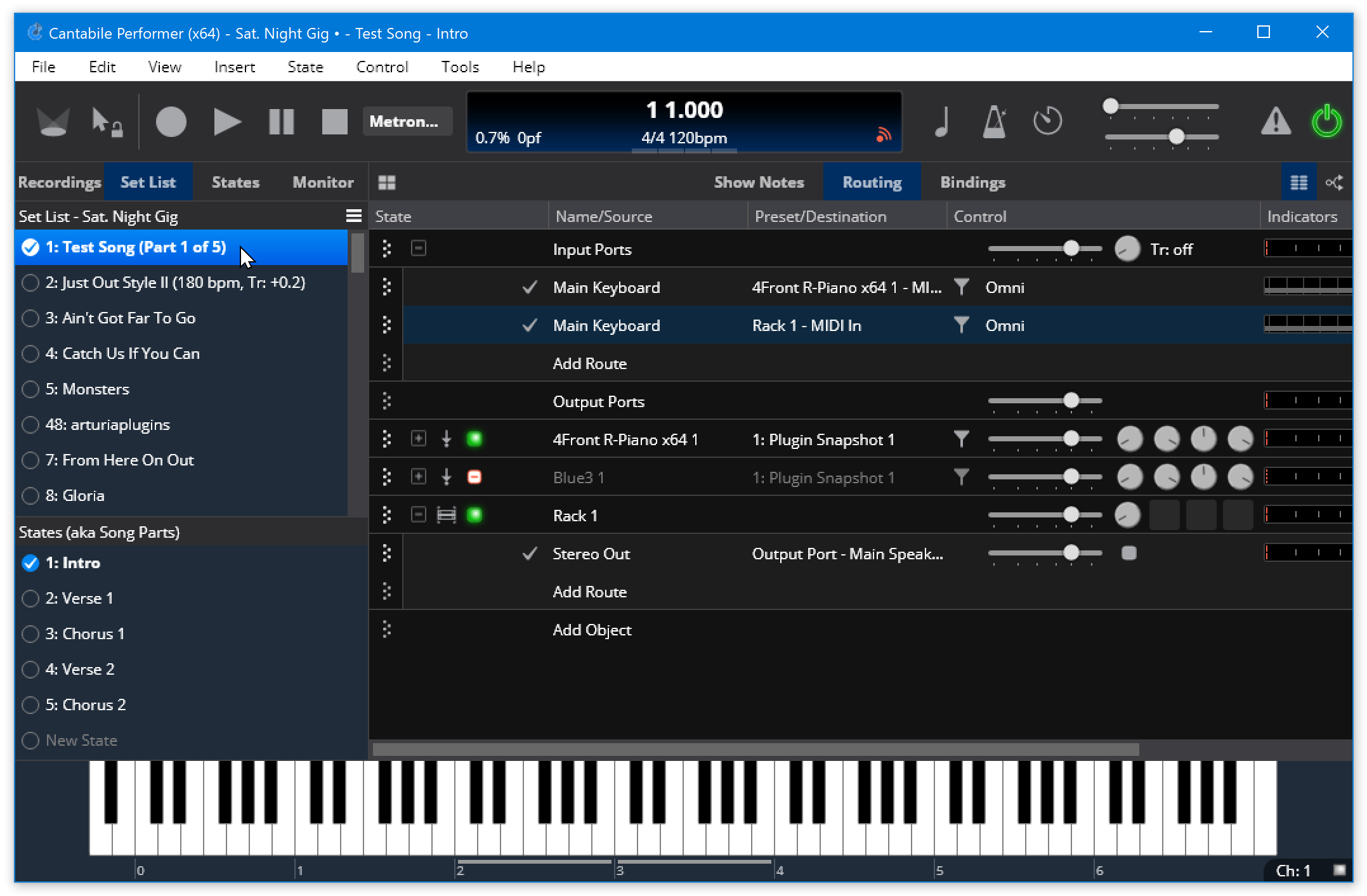
You can hide the set list by resizing it down until it disappears, or by activating it and pressing Shift+Esc.
Adding Songs to the Set List
To add entries to the set list, from the File menu, choose Set List and then one of the "Add" menu commands.
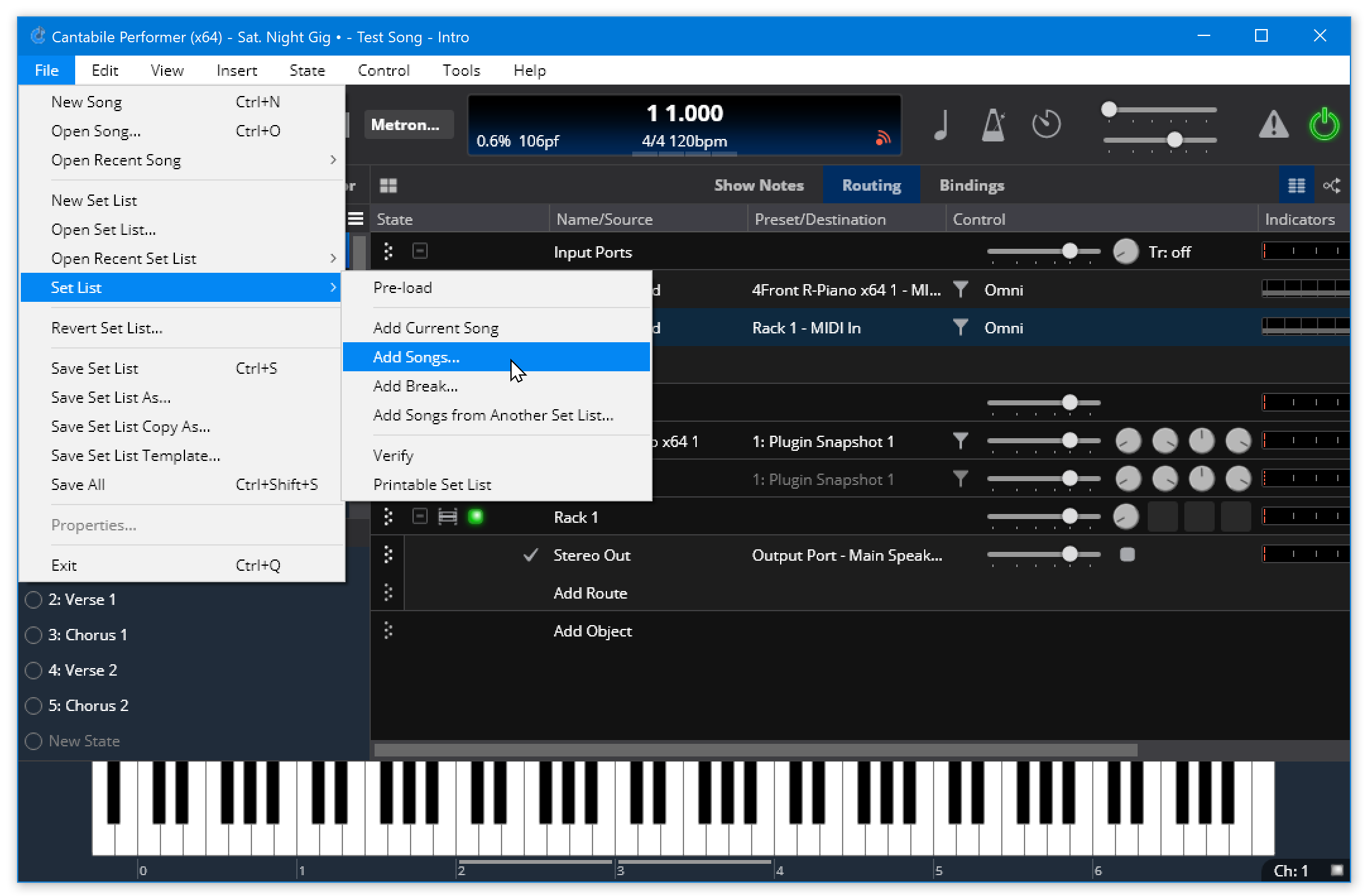
- Add Current Song to Set List
- Adds the currently loaded song file the set list. Disabled if the current song hasn't been saved.
- Add Songs to Set List
- Brings up a list of all known song files so you can quickly add as many as you like in one hit.
- Add Break to Set List
- A break is a heading within the set list to help you organize the list. eg: you might break your set list into "Early Session" and "Late Sesssion"
- Import Songs from Another Set List
- Imports all the songs from another set list, optionally keeping the associated program numbers (so hard code program number → song bindings will continue to work)
Note: the set list menu commands are also available from the set list panel menu:
Editing Songs
You can make changes to a song by right clicking it and choosing Edit Song or by selecting it and pressing F2.
Each song has the following settings:
- Song File - the song file to load
- Program Number - a MIDI program number that can be use with Bindings to load specific songs.
Other ways to work with songs include:
- Press Ctrl+Up/Down arrows or use drag/drop to re-order songs (you can select multiple songs and move them all with these commands)
- Clipboard commands can be used to duplicate, re-order and move songs between set lists.
- Set lists support undo and redo.
Loading Songs
Once you've created a set list you can load songs by:
- Double clicking a song in the list
- Clicking the little circle next to the song's name
- Using Bindings
Pre-loaded Set Lists
Cantabile Performer Only.
In order to improve song switch times you can instruct Cantabile to pre-load all songs and racks used in the set list:
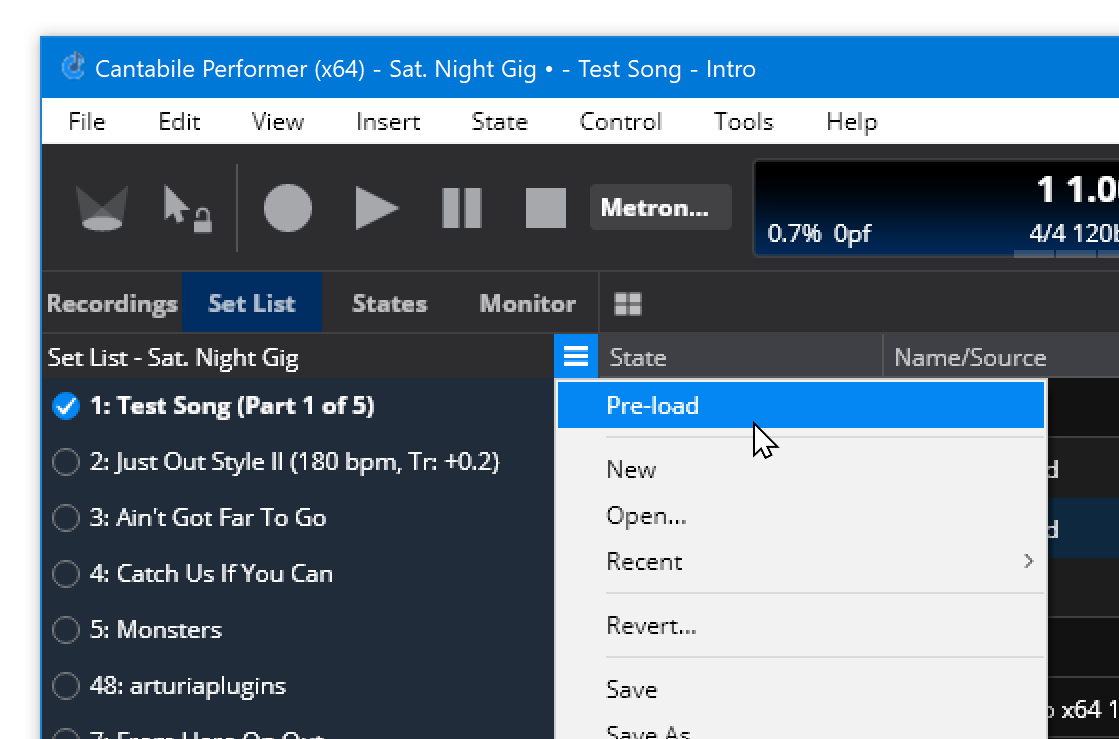
The pre-load setting is stored as a property of the set list, so you can have some set lists pre-load and some load on demand.
Depending on the plugins you're using, pre-loading a set list may require considerable RAM. You can mitigate this by sharing plugin instances across multiple songs by loading them into racks and using the same rack in each song.
File Management
Set lists are stored in files with the .cantabileList file extension. Working with set lists is similar to working with other file types and you'll find commands to create, open, save set lists in the File → Set List menu.
Note that Cantabile stores relative paths between the set list file and the song files that it refers to. If you save your set lists and song files in the same directory, you can move the entire directory and the set list will still be able to locate the relevant song files.
Set List Grid
The set list can also be displayed in a full-screen style grid:
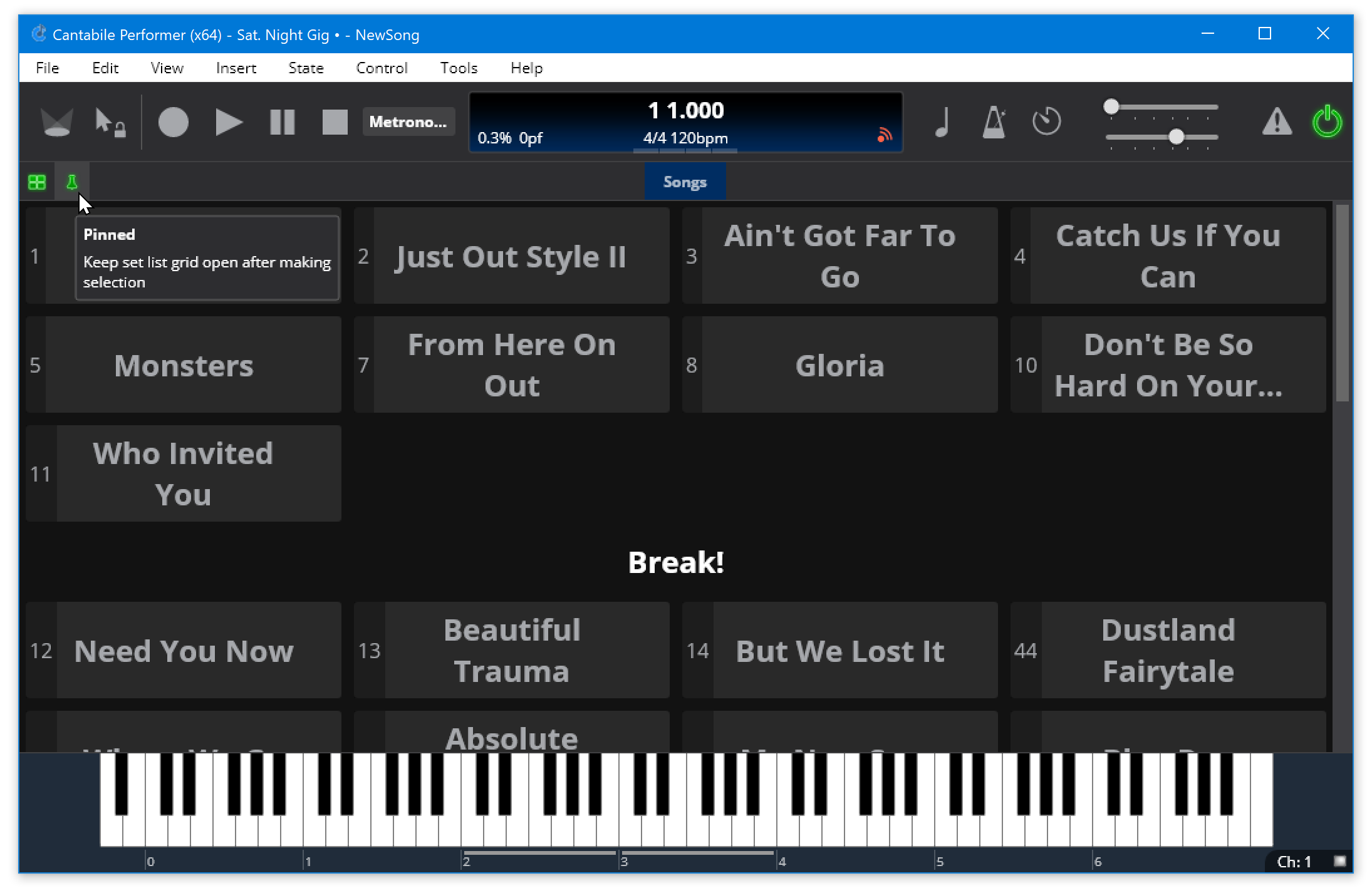
To show the set list grid, just click the set list grid button:
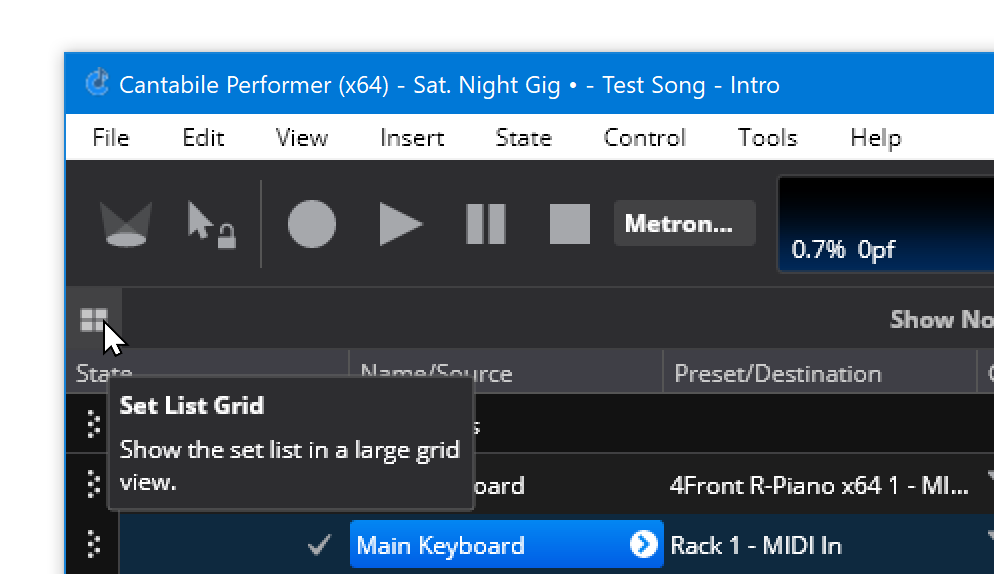
When the set list grid is shown, and small pin icon appears next to the set list grid button. When enabled, the set list grid will stay visible even when switching between songs.