Offline Rendering
Cantabile Performer and Solo Only.
Cantabile’s offline renderer can be used to process a MIDI or audio file through a set of racks and plugins and save the results to a wave file. This rendering process is done offline – ie: not in real-time.
The main advantages of offline rendering are:
- When using plugins that can process faster than real-time, the rendering can be done more quickly.
- When using plugins that can work in higher quality but more CPU intensive modes, those modes can be used to renderer high quality sounds without audio drop outs.
Note that the offline renderer is not compatible with most hardware based plugins and other plugins that don't handle faster than real-time processing.
Using the Offline Renderer
To use the offline renderer:
- Load a song with a media player configured to play the audio or MIDI file you want to process
- Set the media player as the master transport
- Optionally, in the timeline panel, select the range of the file you want to render
- From the File menu, choose the Offline Render command.
- Configure the render settings as explained below
- Press OK to process the audio and produce a .wav file.
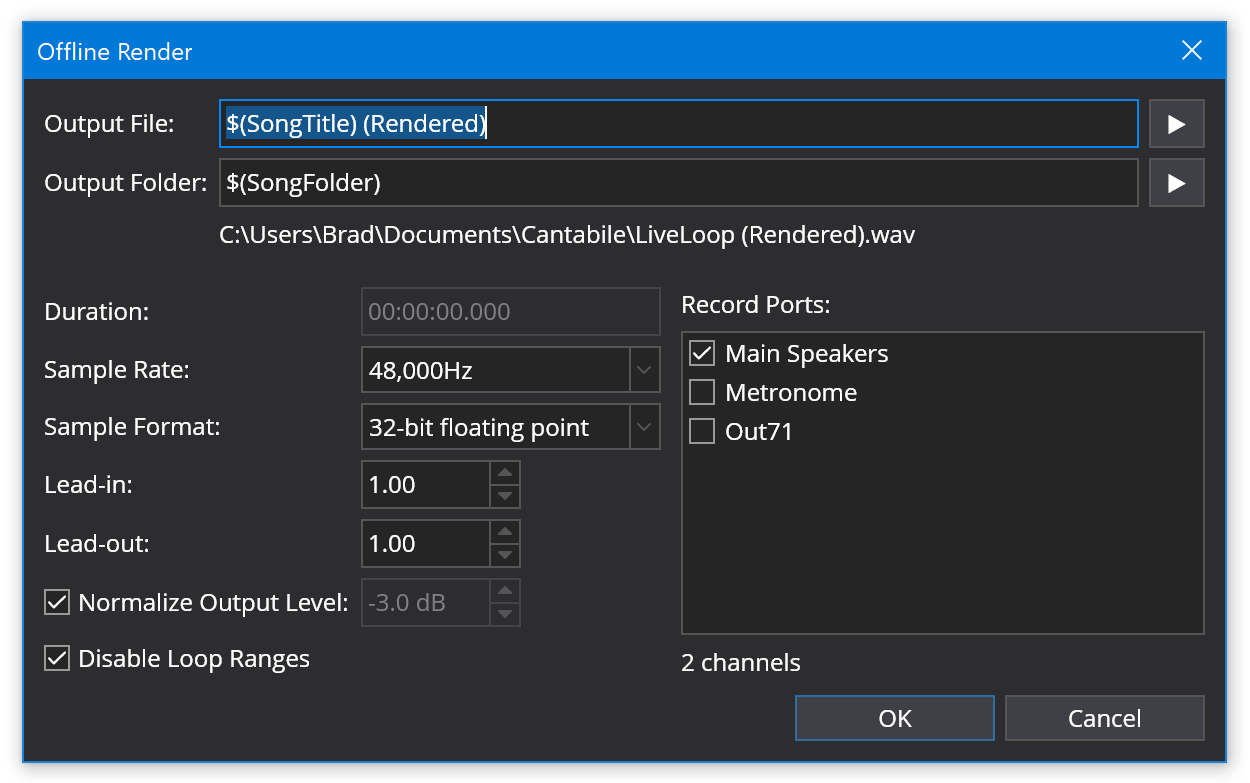
Settings
- Output File
- The name of the file to be generated. Use variables to configure the name based on the current song or media file name.
- Output Folder
- The folder to save the rendered file. Variables can be used in this field too.
- Duration
- This field is only enabled and available if the master transport is not a media file and lets you render for a specified time period.
- Sample Rate
- The sample rate of the rendered audio file
- Sample Format
- The sample precision and format of the rendered audio file
- Lead-in
- An optional period of silence (in seconds) to insert at the start of the rendered audio file
- Lead-out
- An optional period to continue processing after the end of the rendered media file. Set this to a value high enough to capture any trailing sounds produced by instruments and effects after the original media file has stopped playing.
- Normalize Output Level
- When enabled, post-processes the audio file to normalize it to a specified output level.
- Disable Loop Ranges
- When enabled, causes loop ranges in the media file to be ignored.
- Record Ports
- The set of audio ports to be recorded to the output file. Each port will be recorded as a consecutive set of parallel audio channels in the output file.
Notes
Please note the following about offline rendering:
-
During offline processing all bindings are disabled. If you're using bindings to trigger state changes or other effects during the playback of a media file, these bindings won't be triggered during offline rendering
-
During offline processing all physical audio and MIDI ports are disabled.
-
During offline processing the network API (including Web UI and Stream Deck plugin) are all disabled.
-
The offline renderer uses the selected play back range and loop count of the media player. To render and entire media file with out the play range or looping deselect these options in the timeline panel before invoking the offline render command.