Upgrading from Cantabile 2
This guide explains how to upgrade Cantabile 2 session files and set lists.
IMPORTANT: Support for upgrading files from Cantabile 2 was removed in Cantabile 3 build 3677. If you need to upgrade files from Cantabile 2, you will need to:
- Install build 3676 (download)
- Follow the steps below and convert all your sessions and set lists to the v3 format
- Install the latest version Cantabile
Background
Cantabile 3 (and later) introduces several fundamental conceptual changes over Cantabile 2. While in general these changes greatly improve Cantabile's usability and functionality they present a challenge when upgrading old session and set list files.
This guide gives an overview of these conceptual changes and provides tips for how to best approach upgrading.
Before You Convert Your Version 2 Files
Before upgrading your Cantabile 2 session files you should make sure you have a back up of your old files. Although Cantabile 3 doesn't overwrite your old session files, backing up is always a good idea.
Also, it's highly recommended that you spend some time learning the new concepts in Cantabile 3. In particular you should be familiar with set lists, songs, racks and the new audio and MIDI routing capabilities of Cantabile.
Finally, you should make sure all the plugins used in your old files are known to Cantabile 3 - check your VST path and make sure you've recently run a plugin scan.
Upgrading Session to Song Files
In Cantabile 3, session files have been renamed to song files.
To upgrade a Cantabile 2 session file, open it using the File Open command. You'll be prompted for where to save the converted file.
After conversion the file will be opened but will probably need adjustment and review before it will work correctly. (See sections below)
At the very least, the upgrade process will bring across:
- All plugins and plugin state
Upgrading Set List Files
In Cantabile 2, each entry in a set list consists of a song name, a session file and a sub-session name. This has been simplified in Cantabile 3 and each entry is now just the name of a song file.
When upgrading set lists, Cantabile performs the following actions:
- The original session file is converted to a linked rack (unless a rack of the same name already exists)
- A new song file is created that references the linked rack
- The song file is saved using song's name from the original set list entry
- The song file sets the linked rack's state to the sub-session name from the set list
- The new set list is created referencing the new song files
You'll notice that conversion of song files is slightly different here compared to upgrading a single session file in that sessions are converted to racks, not songs.
The other side effect of this is that if you have a set list where many songs reference one session file then the resulting set list will consist of a list of song files all referencing the same linked rack.
If you're using set lists in Cantabile 2 you should in general upgrade the set lists rather than individual sessions.
Handling MIDI Device Naming
In Cantabile 2, session files directly reference the names of MIDI devices (eg: Edirol PCR-M88). In Cantabile 3 devices are mapped through named ports which you configure in settings (eg: Main Keyboard)
In upgrading a version 2 file, Cantabile will try to map device names to ports by looking for a port with a direct one to one mapping to that device.
It will also however look at a port's alias names - so if you know you want to map a particular device name to a particular port specify the device name in the port's alias field.
Finally, if a rack in the original file was set to accept input from any input device, the upgraded session will create a routing from a device named "Any" - which probably won't exist but can easily be resolved - see below.
After upgrading a session file you should check all the referenced MIDI device names. Missing or unmatched devices will be shown as a broken routes and can be easily fixed by either:
- Changing the route to reference an available device,
- Creating a new port with the referenced name, or
- Setting an alias names on existing ports to automatically map old device names to the new ports. (See Options → MIDI Ports → Edit)
Aliases are a good option when you have many songs that reference a device that has a new name in Cantabile 3. After matching to an alias name, Cantabile will rename the route to use the actual port name. Once all your sessions have been upgraded you can remove the alias name.
Audio Channel Mapping
In Cantabile, all audio channels were mapped through the master bus. Cantabile 3 no longer has a concept of master bus and uses named ports instead.
When upgrading a version 2 file, Cantabile will create ports on all plugins, media players and racks with the same number of channels as the master bus in the upgraded song file. These ports will be named "Audio In" and "Audio Out".
If the old session used a stereo master bus and no complicated audio channel mapping most sessions should just upgrade.
If your old session used a more complicated multi-channel master bus or audio routings you'll almost certainly need to revisit the audio channel mappings. You should check the each plugin, racks and media player by selecting them one by one and using the Audio Ports command in the Edit menu.