Plugin Editor
Most plugins have a user-interface that can be used to configure the plugin's settings. This user interface is displayed in Cantabile's plugin editor - a window that wraps the plugin's user interface and provides a couple of additional controls for working with the plugin.
In the following screen shot, the plugin's user interface comprises the majority of the window, while Cantabile's plugin editor toolbar can be seen at the top.
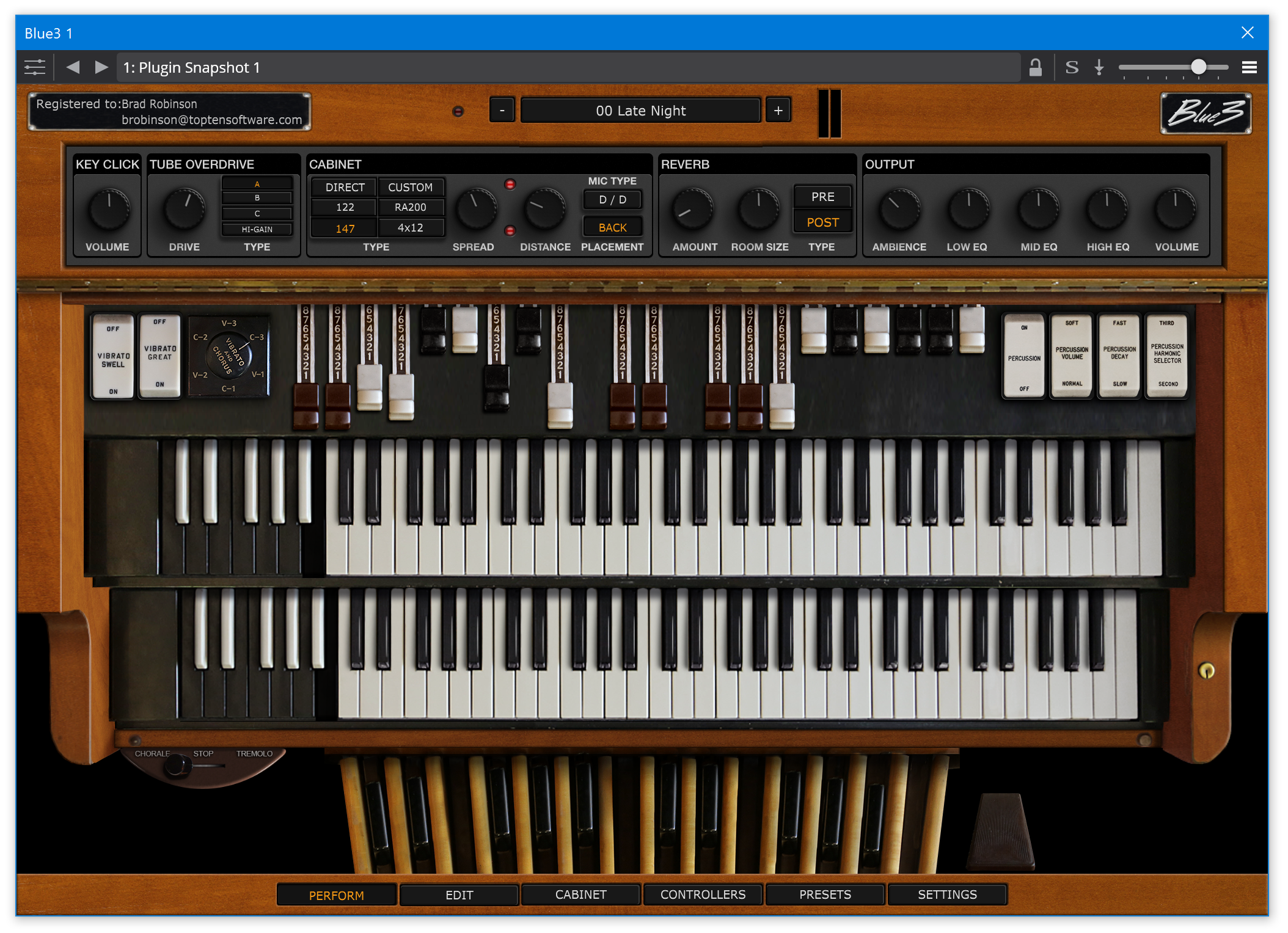
Plugin Editor vs Parameters
Plugin settings can be adjusted using two different user interfaces:
- The plugin provided user interface
- A set of parameters editable via a set of sliders
Here's the parameter editor for the same plugin as shown above:
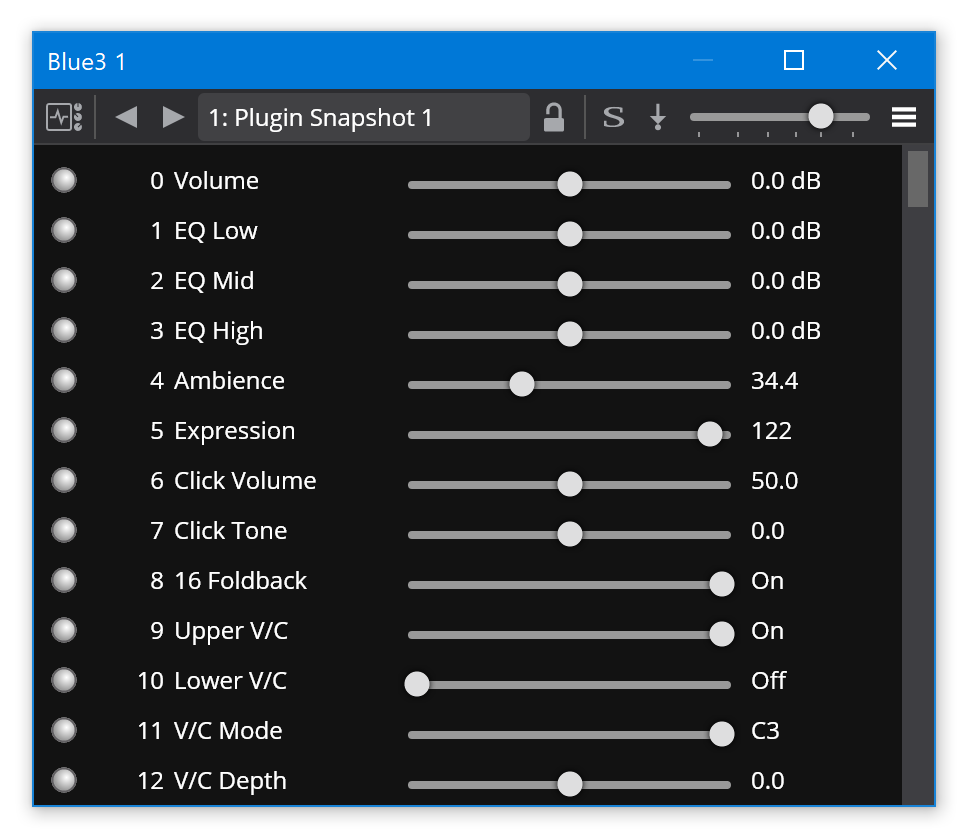
Opening the Plugin and Parameter Editors
To open the plugin editor double click the plugin slot, or right click on it and choose "Plugin Editor":
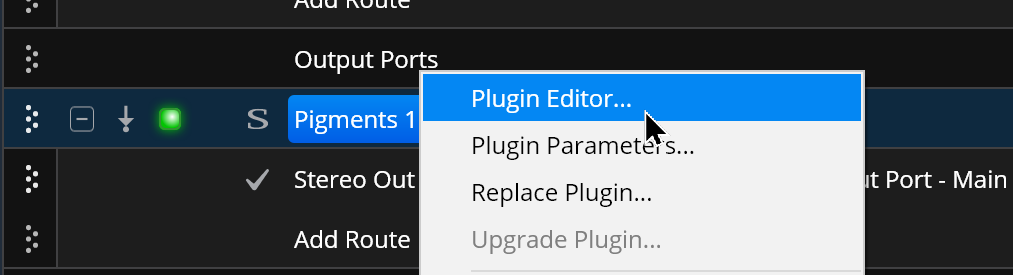
To open the parameter editor, choose "Plugin Parameters" from the right click menu, or double click the plugin slot while holding the Alt key.
You can also toggle between the two editors by clicking the first button on the plugin editor toolbar.
Other Plugin Editor Controls
The plugin editor toolbar includes buttons and drop downs for the following:
- Toggling between the plugin editor and parameter editor
- Next and previous preset buttons
- Preset Selector drop down
- Lock preset button
- Solo plugin button
- Bypass plugin button
- Plugin gain control slider
- Menu with additional commands
Normal, Detached and Docked Modes
The plugin editor can be displayed in one of several modes.
- Normally the plugin editor appears as a separate window from Cantabile's main window, always appears in front of Cantabile's main window and is minimized when Cantabile is minimized.
- By choosing "Detached" mode from the plugin editor menu, the editor appears independently of Cantabile's main window - either appearing in-front or behing it, and is minimized independently.
- By choosing "Docked" mode from the plugin editor menu, the editor is docked as a separate tab in the main work area of Cantabile's main window.
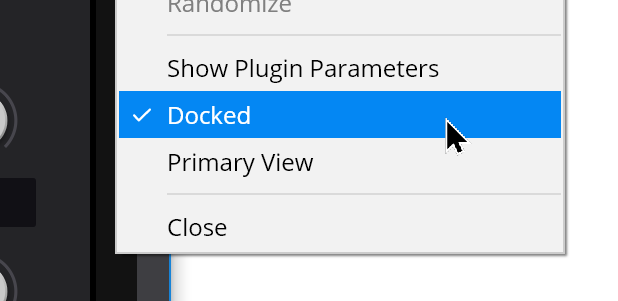
Docked mode is only available for the plugin's user-interface and not for parameter editing.
Setting a Docked Plugin as the Primary View
When a plugin editor is docked it can be marked as the primary view. Whenever a song with a primary view set, it will automatically switch to that view when the song is loaded.
To set the primary view, first dock the plugin editor and then from the plugin editor menu, choose "Primary View".
Only one plugin can be marked as the primary view. Turning the primary view option off (by selecting the same command again) reverts the song to having no primary view.
Morphing and Randomizing Plugin Settings
The plugin editor and parameter editor windows are also used for morphing and randomizing plugin settings. See here for more about this.