No Sound
If you're having issues with no sound coming from Cantabile diagnosing the problem is often a process of elimination - eliminating possible causes until the actual problem is found.
Here's a list of things to check/try that should help get to the bottom of the issue.
-
Make sure you have the correct audio driver selected in Options → Audio Engine. (note that the Null Audio driver will not create any sound)
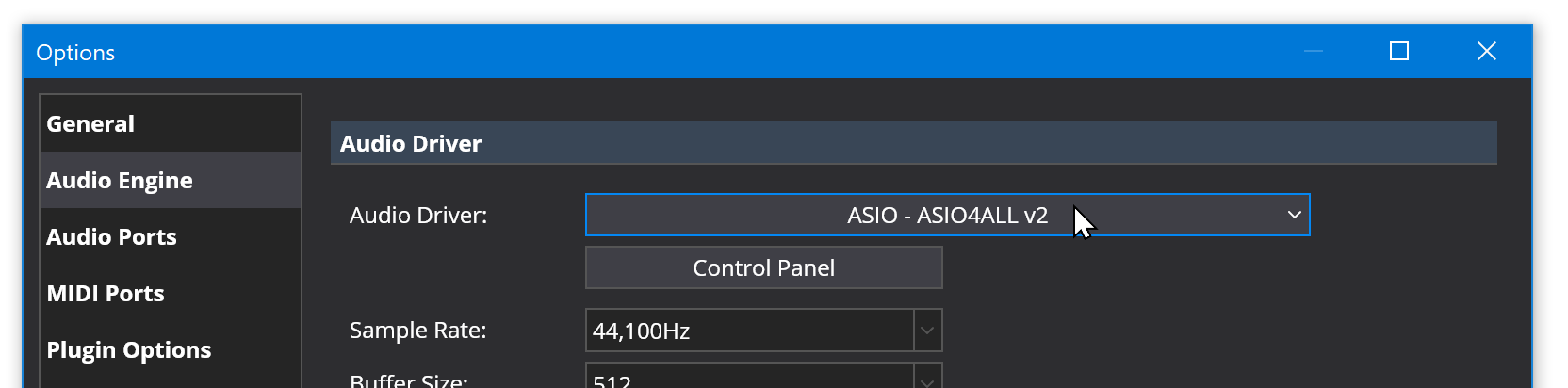
-
Make sure the audio engine is running (the power indicator at the far right of the main toolbar should be lit up green)
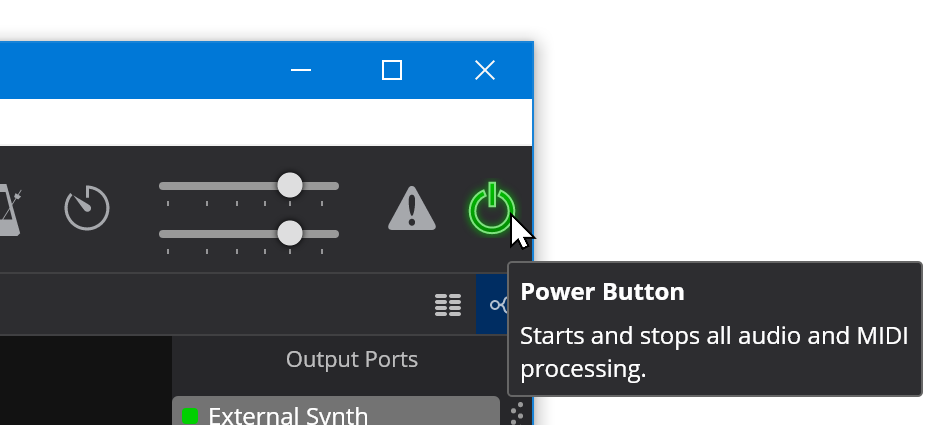
-
Make sure you don't have any other software running that's using the same audio device. If so shut those programs down and either restart Cantabile, or stop/start Cantabile's engine. Sometimes other software using hardware can be subtle - particularly for the default audio device. Don't forget to check for less obvious things like Skype, web pages in browser tabs, running virtual machines etc...
-
Check if Cantabile's load meter (in the status panel center top) is showing any load - if not the audio engine isn't running correctly, probably because the audio driver failed to start.

-
Check that the audio ports are correctly mapped to the audio driver in Options → Audio Ports. For a default configuration you should have Main Speakers and Metronome mapped to output channels.
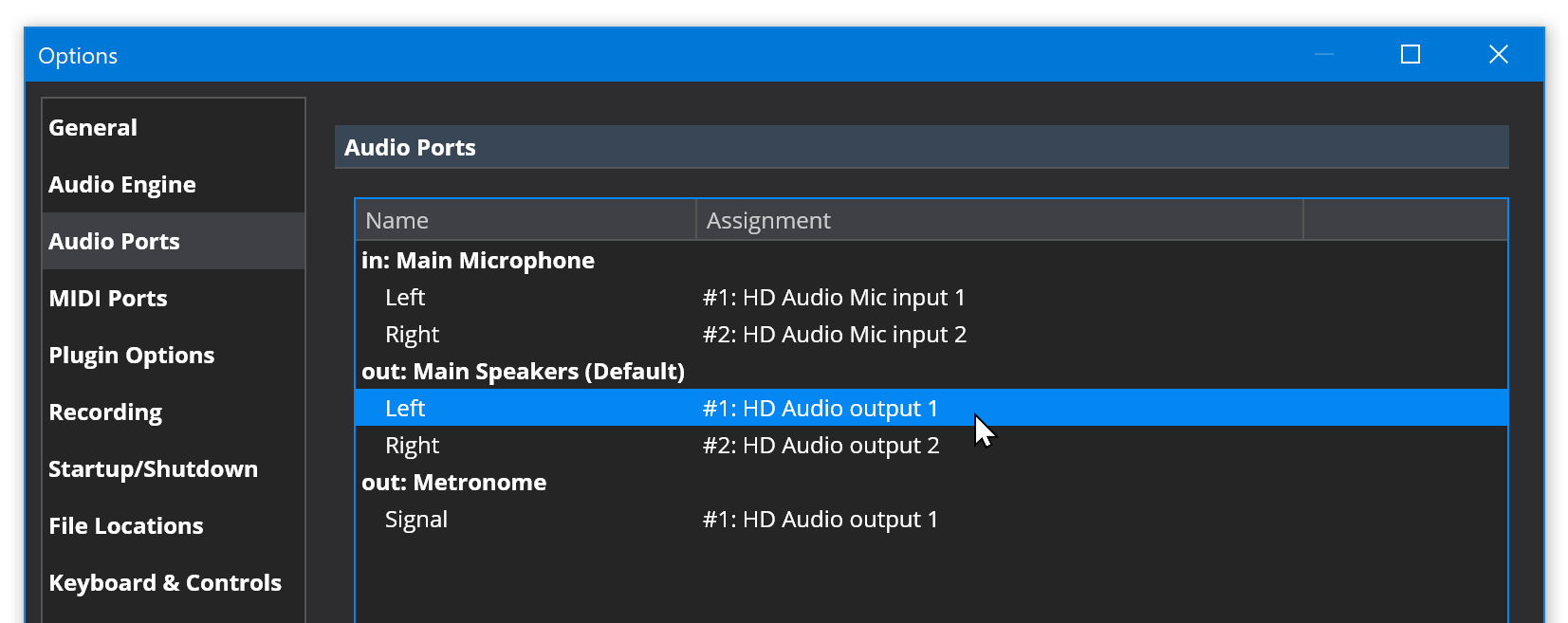
-
If you're trying to play an instrument from an external keyboard, make sure the correct device is mapped to a MIDI input port. Also a handy trick is to double click on the MIDI port and also map the on-screen keyboard to the port. This will let you test using the on-screen keyboard and determine if the problem is within Cantbaile or between your keyboard and Cantabile.
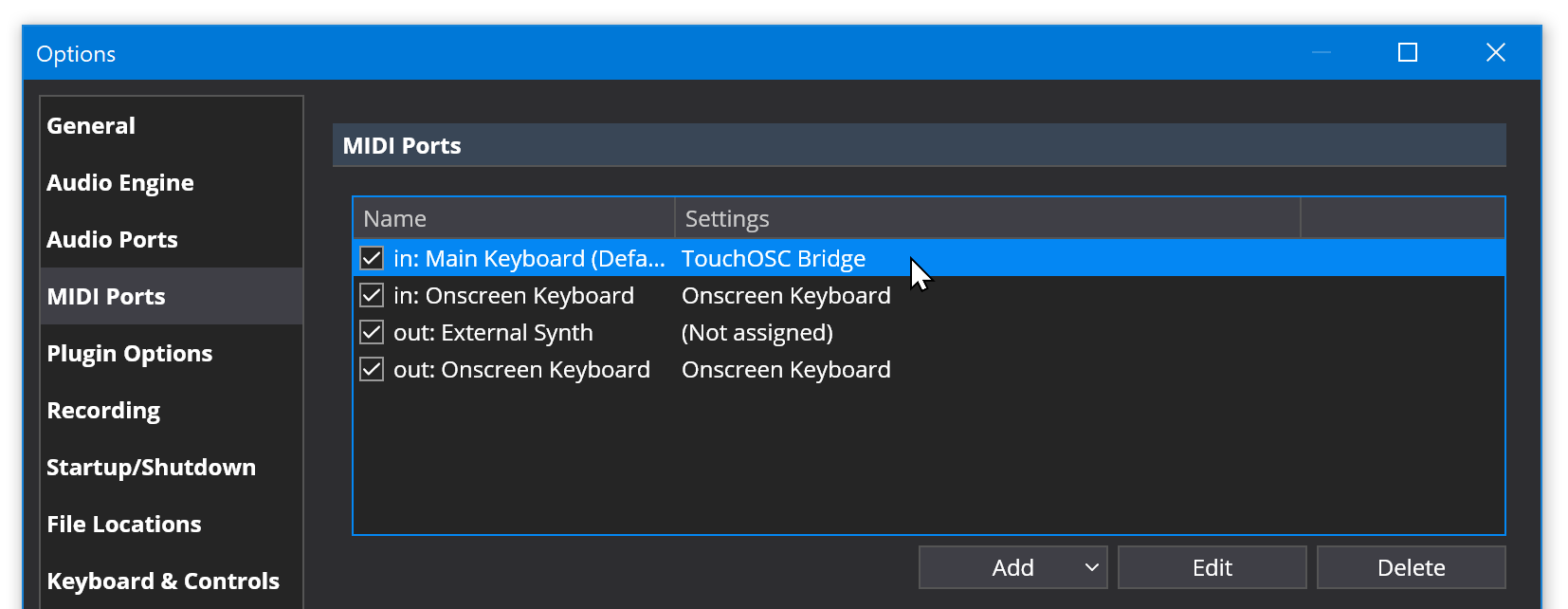
-
Click the Metronome button to show the metronome bar and then turn on the metronome sounds (also check the metronome sound gain knob):
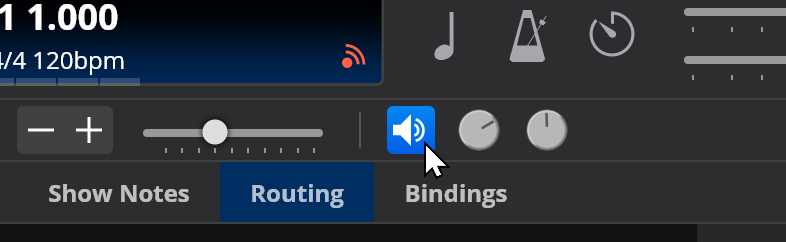
-
Press the main Play button and check if you can hear the metronome sounds. If not there's something wrong with your output channel mapping, audio driver connections or sounds card to speaker connections. If the edition you're running support the monitor panel you could check too that the metronome port level meter is lighting up (as shown)
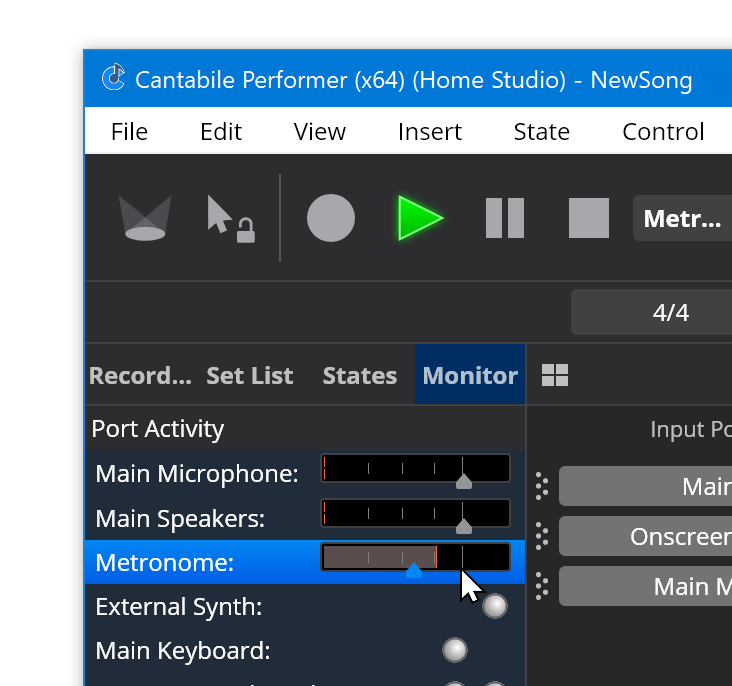
-
Make sure the main output gain settings is turned up:
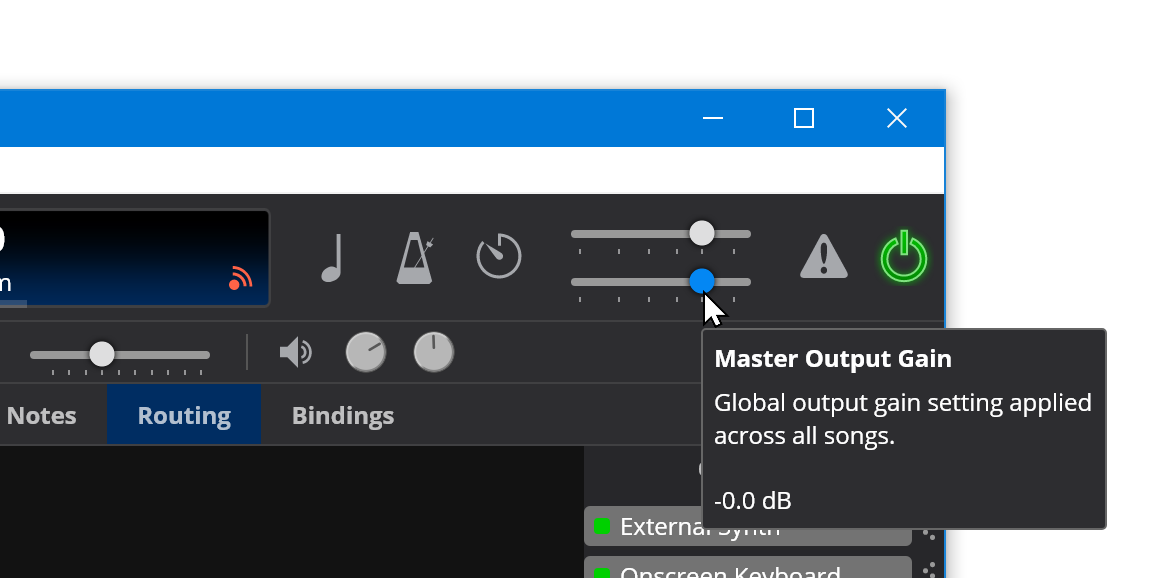
-
Try loading a VST instrument, create a MIDI route from the onscreen keyboard to the plugin and audio route from the plugin to the Main Speakers. Play some notes and check for the output level meters lighting up.
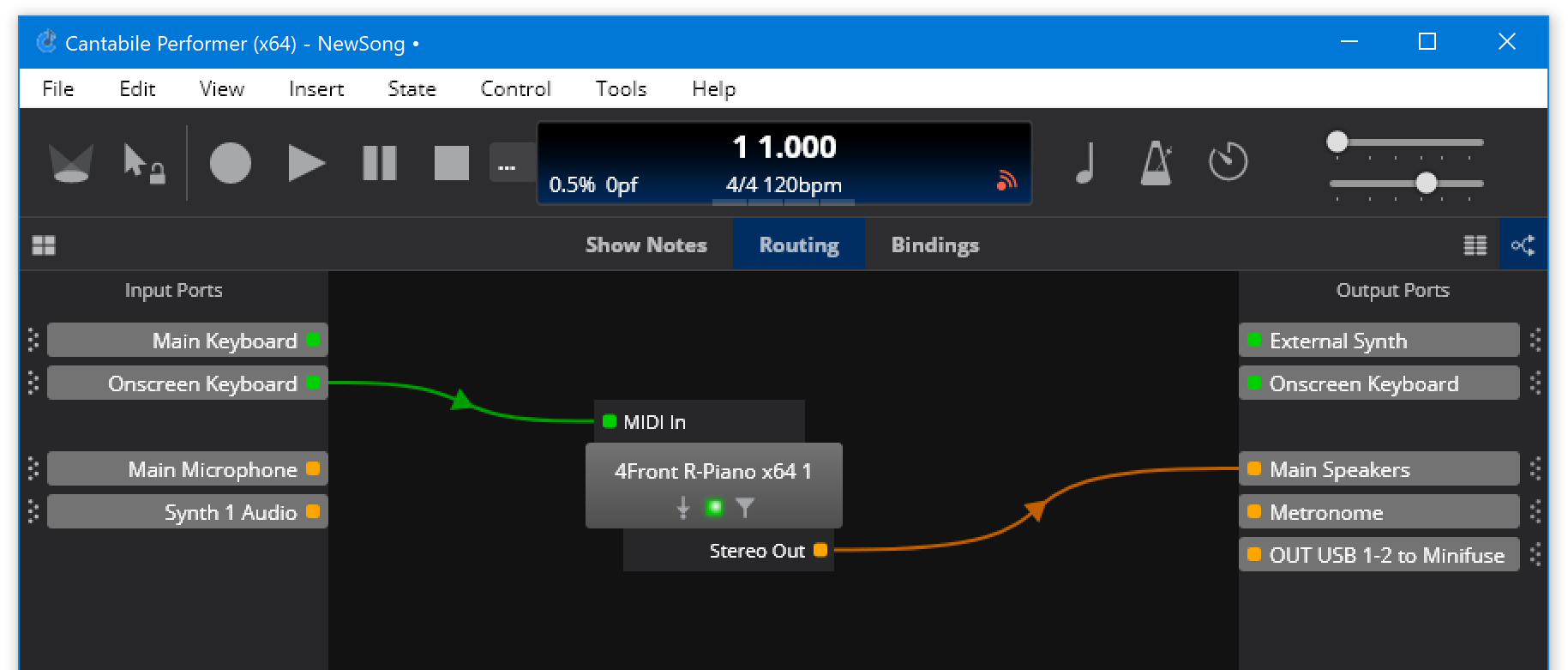
Note: 1. MIDI route from Onscreen Keyboard to mda Piano 2. Audio route from mda Piano to Main Speakers 3. Green MIDI activity indicators lit up on MIDI route 4. Audio level meter activity lit up on Audio route
-
Try switching to a different audio driver and/or device to isolate if this is a problem with one particular audio driver.
-
Try using the generic ASIO4ALL audio driver. You might need to use it's advanced mode settings to enable channels for the device you want to use.
-
Try turning the audio engine off and on again. If Cantabile displays any messages during startup, sometimes the system sounds that play when showing the message can cause an audio driver not to start correctly. This often happens when using ASIO4ALL and when Cantabile's diagnostic options are turned on - Cantabile displays a performance warning about them, which plays a system sounds which causes ASIO4ALL to not start correctly.
-
Make sure you don't have the Microsoft GS Wavetable Synth MIDI device selected in Cantabile's MIDI Output device list - this device has known compatibility issues with some audio drivers.
ie: Don't do this:
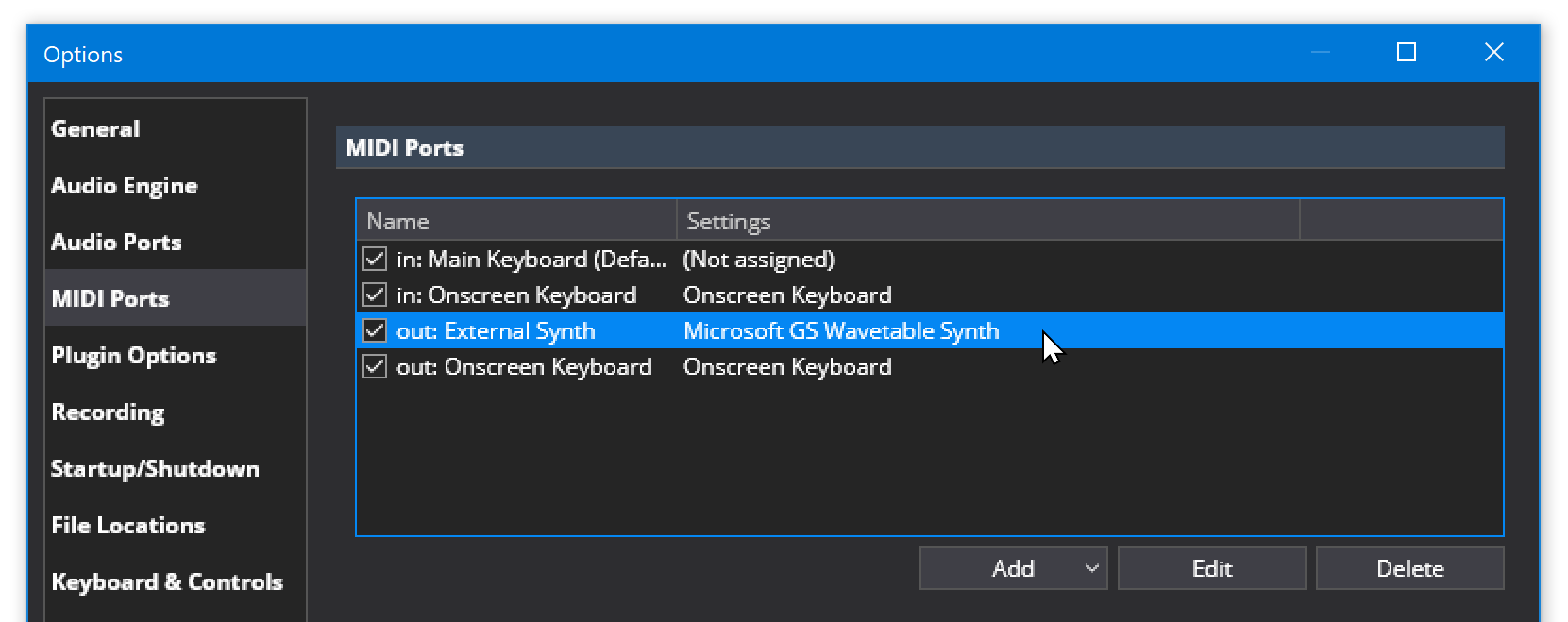
If all of the above fails you can check Cantabile's debug log:
- In Options → Diagnostics, turn on Console Logger
- Restart Cantabile
- A second window will appear with a list of log messages - look for error messages which will typically appear in red.
Finally, if you still can't get it to work please send debug report:
- From the Tools menu, choose Open Settings Folder
- Locate the files
log.txt,log-previous.txtandsettings.json - Close Cantabile
Send a copy of these three files and a copy of your song file to our contact email address.