Multiple Configurations
Cantabile supports multiple sets of global settings. You might for example have one set of settings for your home studio and another for live performance with a band. Each configuration might have a different audio driver, different global MIDI filters, different audio port mapping etc...
The configuration to be used is specified with the command line option /config:<nameofconfig> and usually these would be specified in the short cut used to start Cantabile.
To create a shortcut for a custom configuration:
- Right click on the Windows Desktop and choose New → Shortcut
-
Click the Browse button and locate the appropriate version of Cantabile.exe in one of the following locations:
- C:\Program Files\Topten Software\Cantabile 3\Cantabile.exe
- C:\Program Files (x86)\Topten Software\Cantabile 3\Cantabile.exe
- C:\Program Files\Topten Software\Cantabile 4\Cantabile.exe
- C:\Program Files (x86)\Topten Software\Cantabile 4\Cantabile.exe
-
After locating Cantabile.exe, in the text box add
/config:"somename"like this: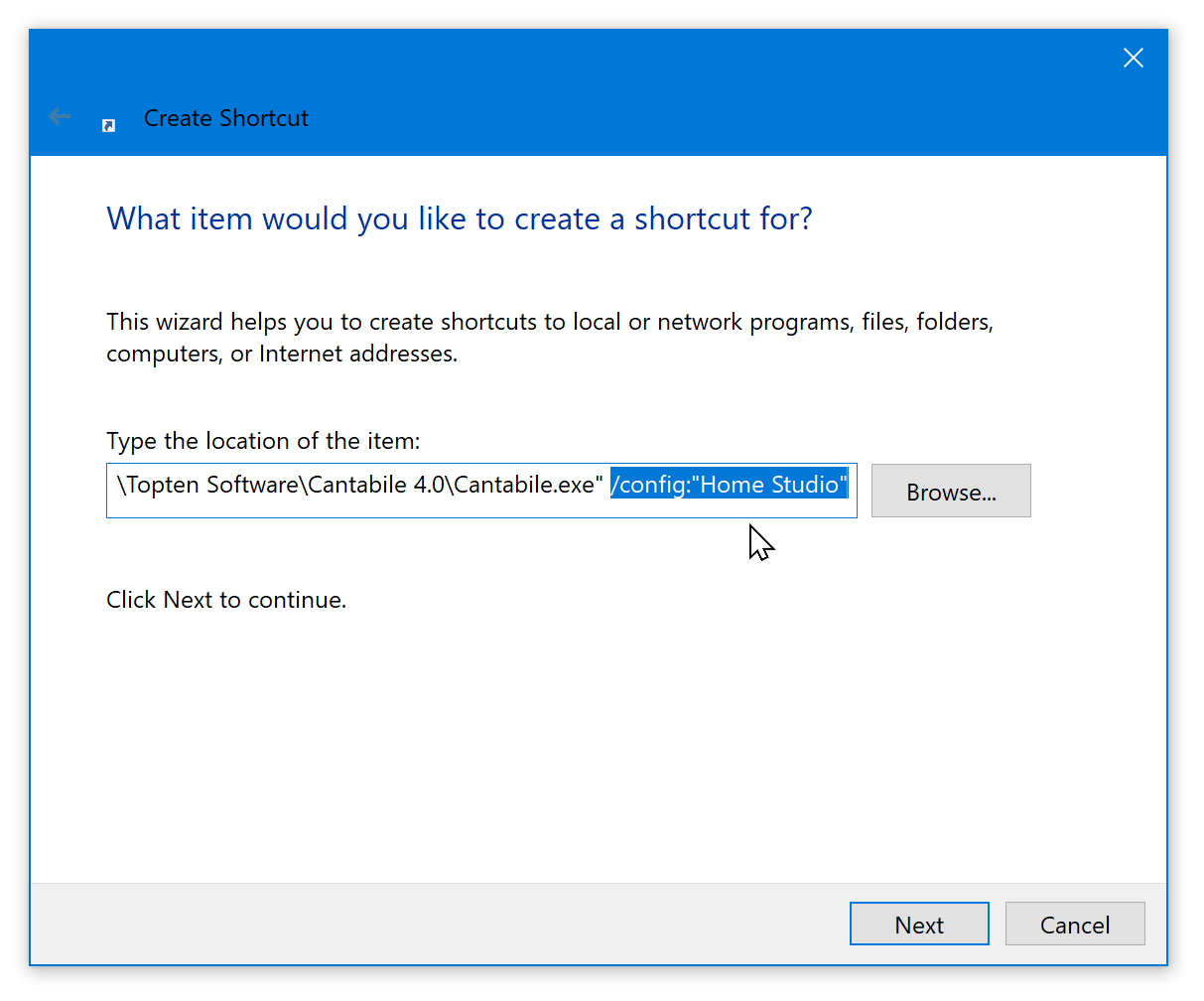
-
Click Next and give the shortcut a name:
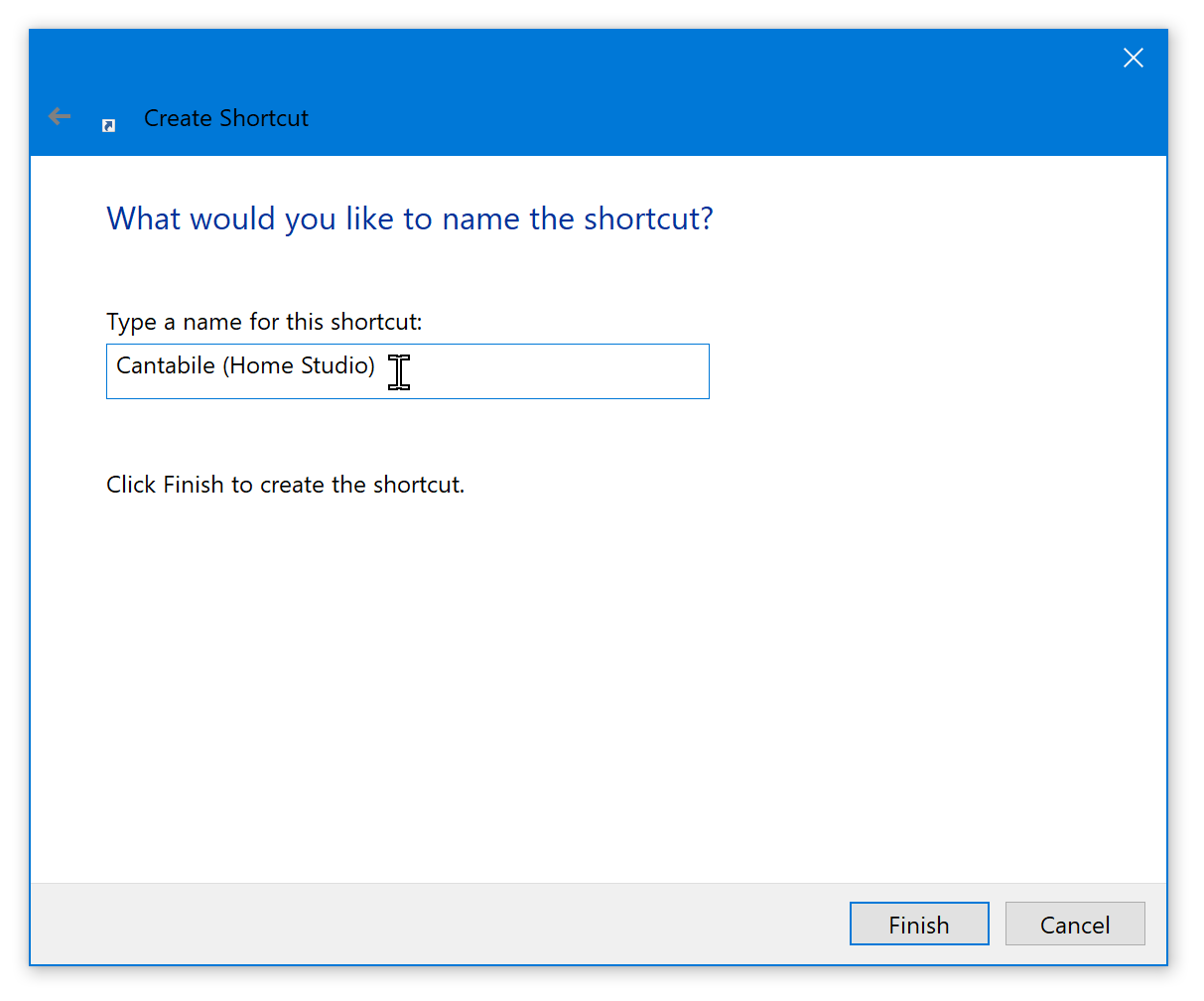
-
Click Finish and you should have a new shortcut on your desktop.
- Repeat for as many different configurations as you need.
When running with a custom configuration, its name is displayed in the title bar:
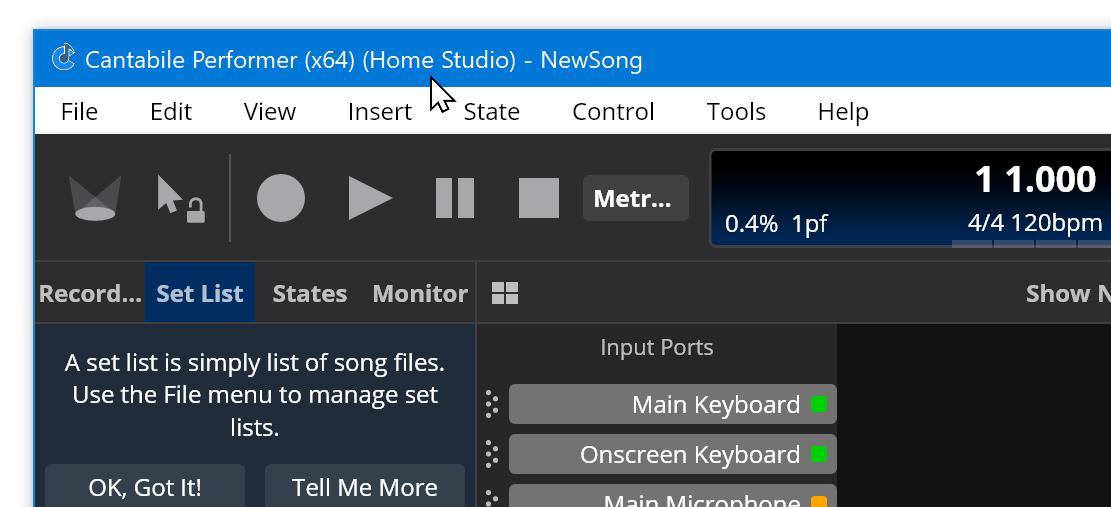
Sharing Songs Files between Configurations
For a song to work correctly in multiple configurations you just need to make sure that the set of audio and MIDI ports the song uses is available in each configuration.
For example if you have a MIDI input port named "Main Keyboard", so long as all configurations have a MIDI port with that name the song will connect to that port. Of course there's no need for "Main Keyboard" to be mapped to the same physical device in each configuration.