MIDI Route Settings
MIDI routes provide connections between MIDI ports and provide a number of controls that determines which MIDI events are passed through and how those events are manipulated before being forwarded to their destination.
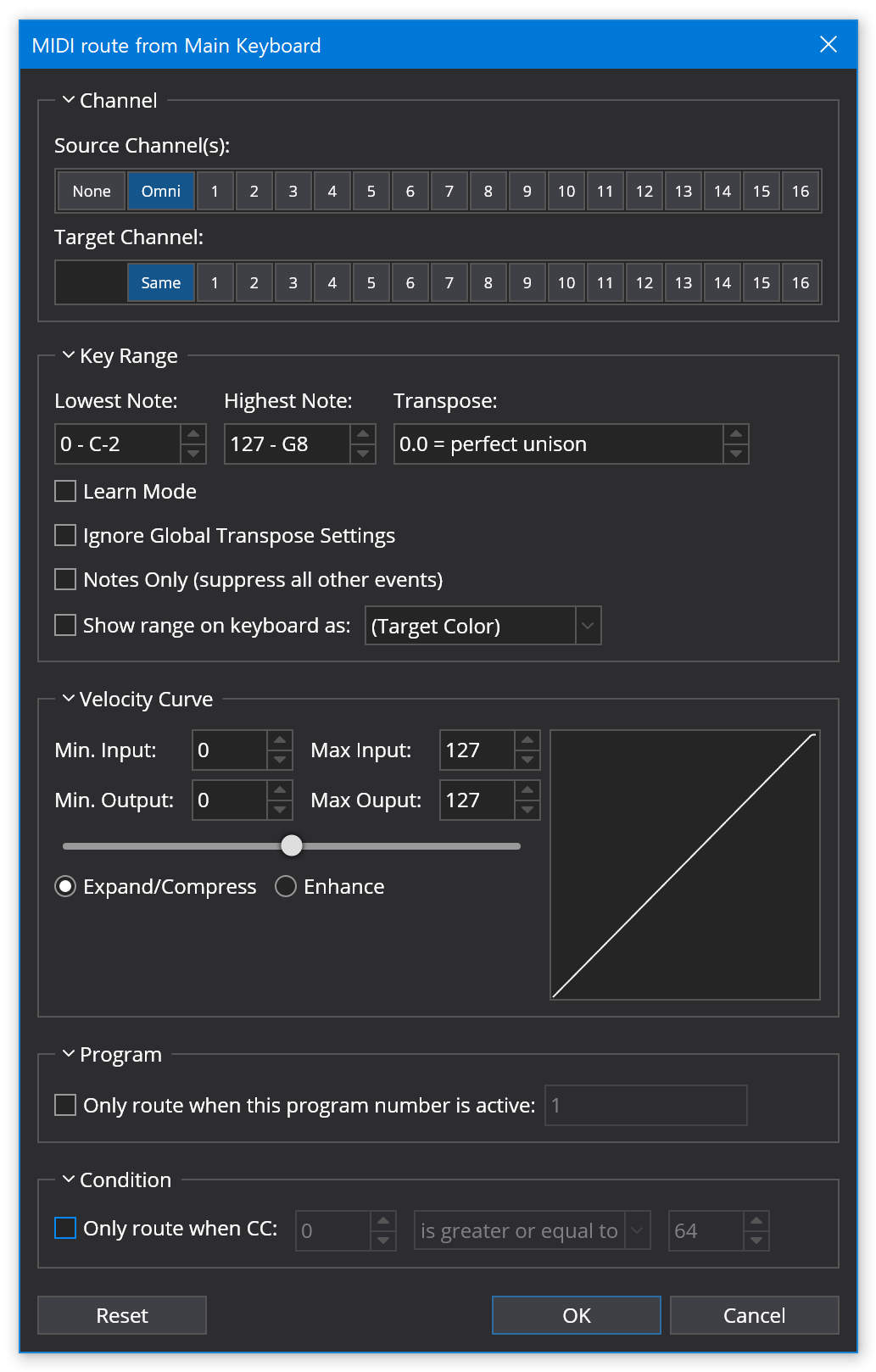
- Source channel
- Only routes events matching one or more MIDI channels
- Target channel
- Changes routed MIDI events to the selected MIDI channel
- Note Range (Lowest Note/Highest Note)
- Limit events to a particular keyboard note range (ie: keyboard splits)
- Transpose
- Transpose all notes by the specified interval
- Learn Mode
- Allows learning the note range and tranpose settings (see below)
- Ignore Global Tranpose Setting
- When selected the global transpose setting is ignored for this route. Useful when routing to rhythmic instruments (drum kits etc...) Cantabile Performer Only.
- Notes Only (Suppress All Other Events)
- Only routes note and after touch events. All other events (eg: controllers) are suppressed. Useful when you have two separate note ranges mapped using two routes to the one instrument. By selecting this setting on one route the target instrument will only get one set of controller events. This option does not suppress the MIDI CC 123 event (All Notes Off).
- Show On Keyboard As: (choose color)
- When selected the keyboard range is shown on Cantabile's on-screen keyboard. You can also select a color.
- Velocity Curve
- Adjusts the velocity curve for MIDI note and after touch events.
- Only Route When This Program Number is Active
- Restricts routing to only take place if the specified program number was the last received program event.
- Condition
- Restricts routing to when a particular CC condition is true. eg: only route when a particular pedal is pressed.
MIDI Filters
Every MIDI route also supports a set of MIDI Filters that provide even more fine grained control over MIDI passing through the route. To edit the MIDI Filters for a route, select the route in Cantabile's main window and choose Edit → MIDI Filters from the main menu. Note that MIDI Filters are applied after the regular MIDI route settings shown above.
Learn Mode
You can simplify the entry of key range and transpose settings by using Learn Mode:
- Turn on the "Learn Mode" option
- Click to place focus in either of the note range fields, or the transpose field
- Play a note to set the field's value (the note must be played on the same device as the route is connected to).
- Turn off learn mode
To set the transpose, play two notes - the interval will be calculated based on the previous two notes played. eg: playing C4 then E4 will set the transpose to "+0.4 - up a major 3rd".